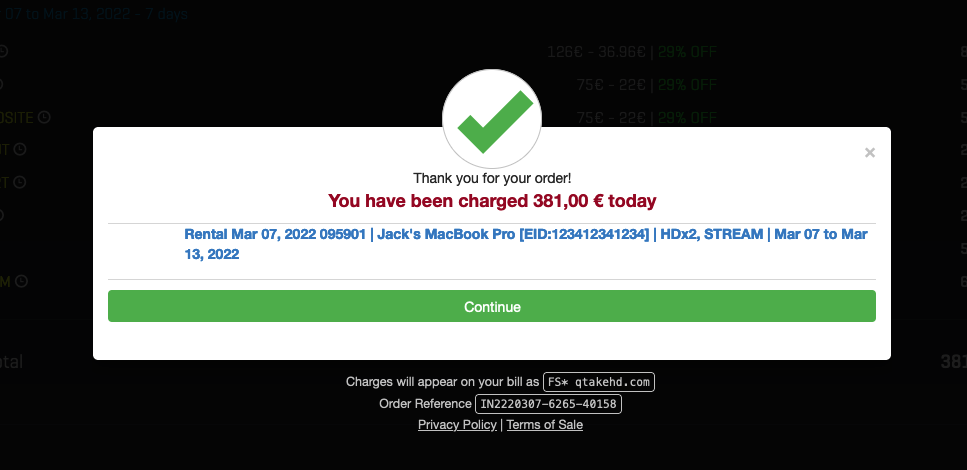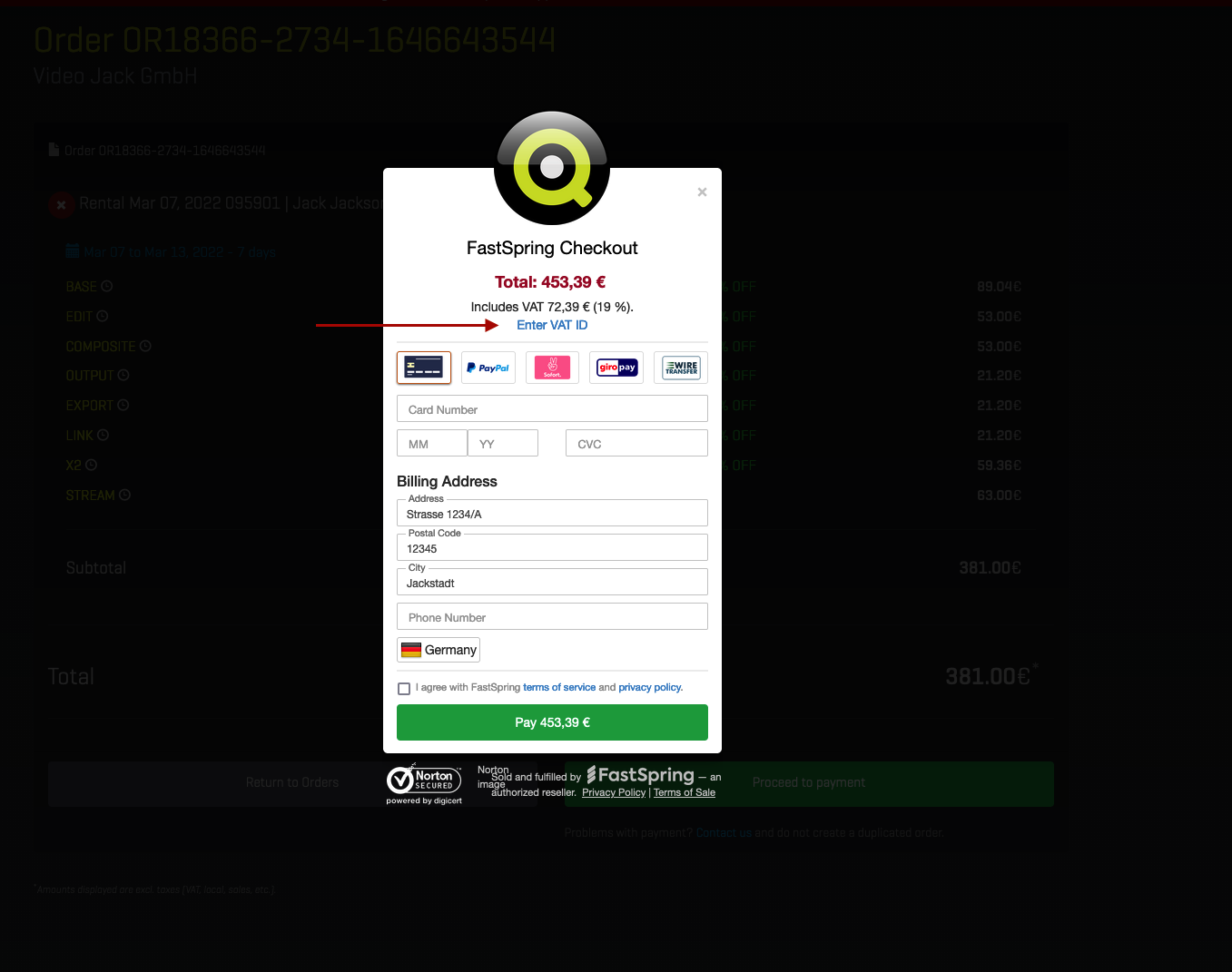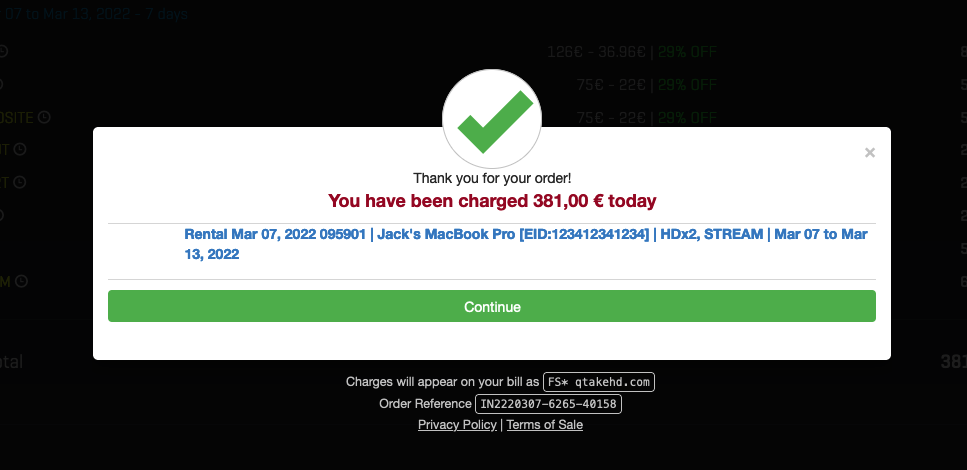Making a payment
When you are ready to pay for your QTAKE Pro, QTAKE 1.x, QTAKE Server, or credits order, click Proceed to payment button, which will take you to the checkout interface of our trusted payment processor, the FastSpring company. After completing the payment process, your order will be fulfilled automatically.
Step 1: Proceed to payment

Step 2: Checkout
- The checkout interface will display payment methods available for your account.
- Preferred payment options are credit card and PayPal payments, as other payment methods may result in delayed payment acknowledgment and order fulfillment.
- Information pre-populated in the checkout interface originates from the information you have saved under your Company details profile in the QTAKE Rental Shop.
- If you have entered a valid VAT ID in the Company details, the amounts displayed will exclude applicable VAT. If you have not entered a valid VAT ID, you can enter it at checkout or leave it blank if you don't have a valid VAT ID.
- By clicking the green Pay button, money will be deducted from your account and your order will be processed.
If you chose to pay with a credit card, the charge on the bank statement will appear as FS *qtakehd.com or PP*FASTSPRING if you paid with PayPal.
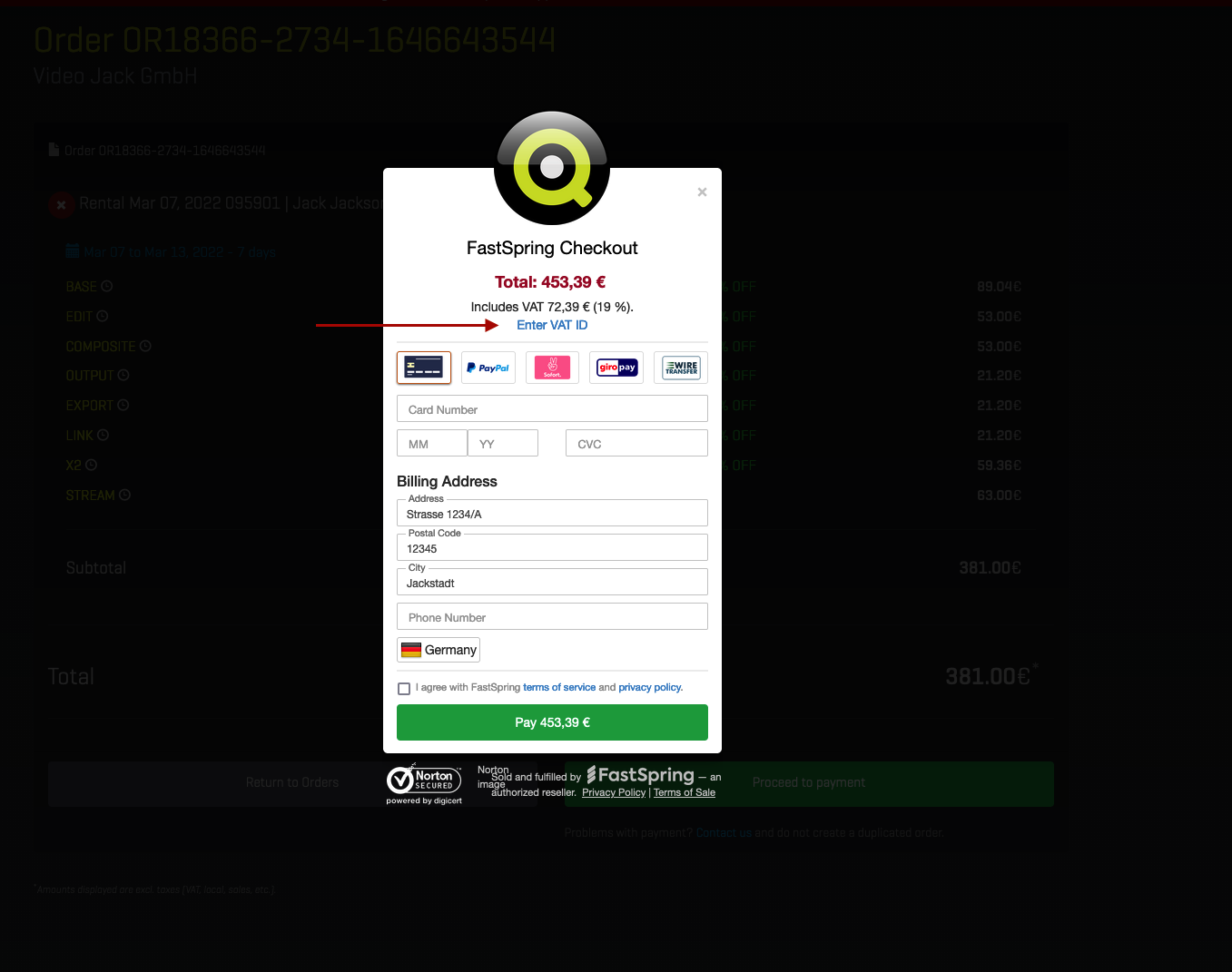

Step 3: Success
- If the transaction has been completed successfully, you will see the confirmation on your screen.